Being able to track what is happening on your website and seeing that data is vital for a successful website. That’s where the Google product Google Tag Manager comes in to help you “tag” events on your website. A basic definition of tag manager is a way to easily track what is happening on your website with HTML tags and other types of special tags. These tags allow you to send data to Facebook Pixels, Google Analytics, Google Analytics 4, and other reporting avenues. You will be able to track the events happening on your website so you can get a full scope of user interaction. To do all this you will first need to create a Google Tag Manager account.
Making a Google Tag Manager Account
You will first need to head to https://tagmanager.google.com/. Once you head there you will be redirected to the following landing page.
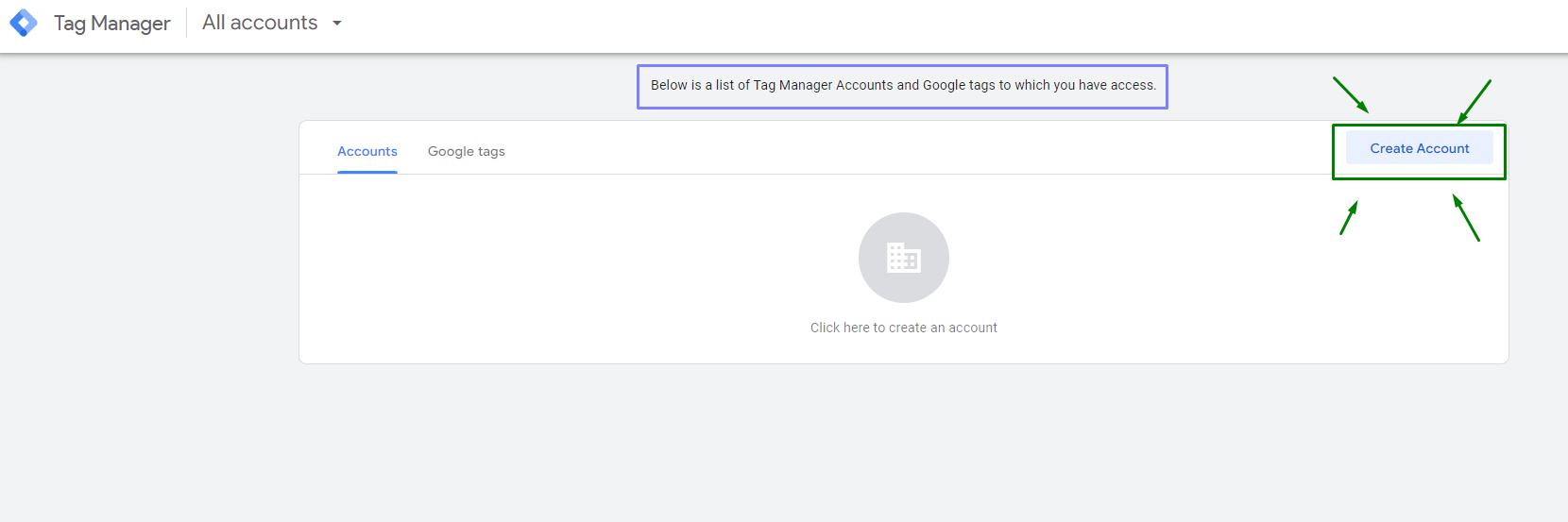
Once you have gone to the site you will be redirected to this page. If you look at the purple box some of you might have other accounts in the area where it says click here to create an account, that doesn’t change the setup at all.
Once here you will want to click on the upper right-hand corner and click “Create Account”.
Set-Up Of GTM
Now we should be on this page. Add a New Account.
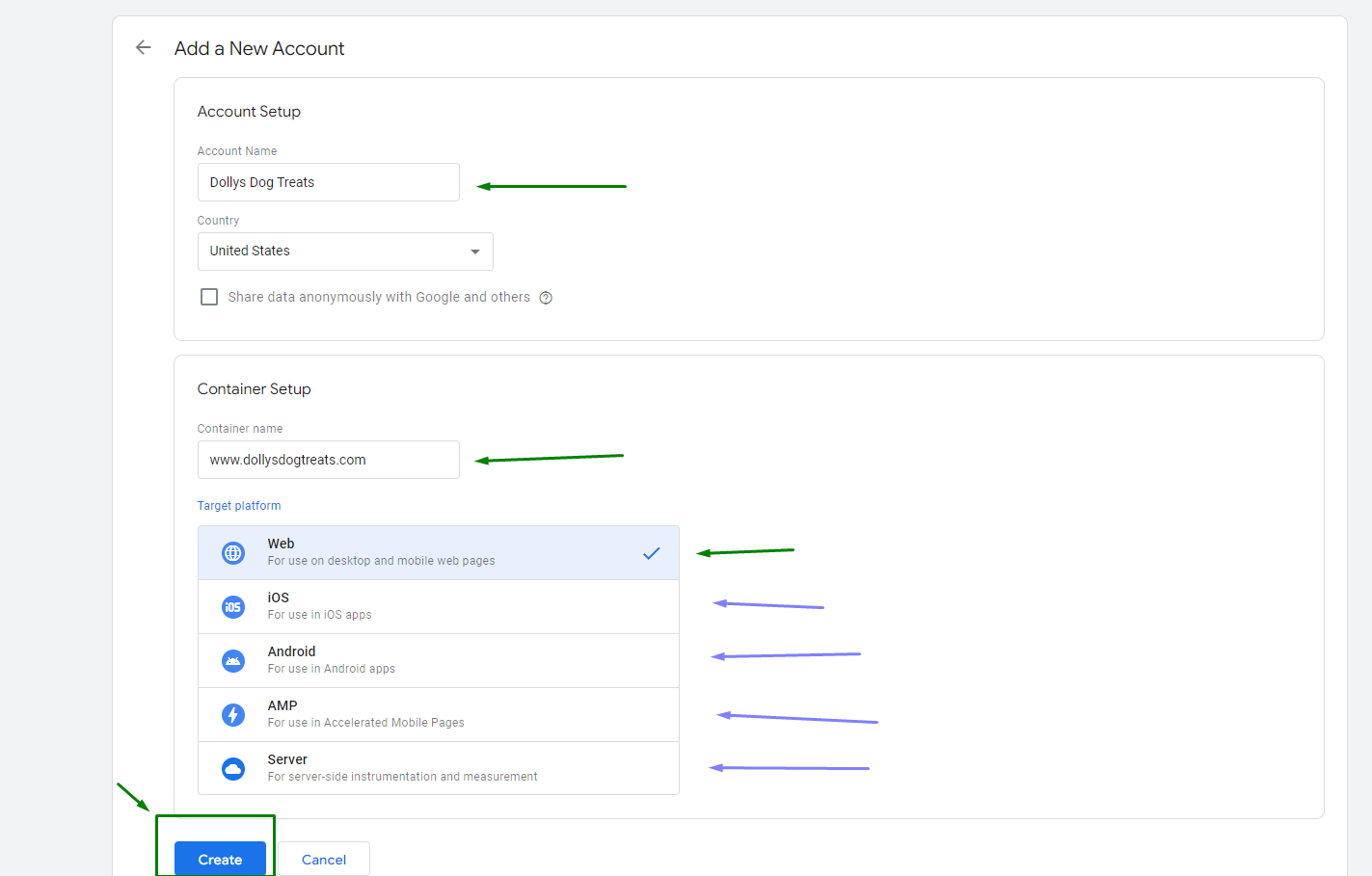
This page is important because you will want to make sure you name your account and containers properly to keep your tag managers in order. The account name section should be the overall name you are using for your account. I put Dolly’s Dog Treats because that is the name of the business we are tracking with this account.
The next part is the container setup. Here you will name your container according to what platform you are using it to track on. Since I chose the Web, I named mine the full website; www.dollydogtreats.com. If we’re tracking it for iOS or other items, I would want to name it Dolly’s Dog Treats – iOS, etc.
Once you get the naming all set up you will press Create.
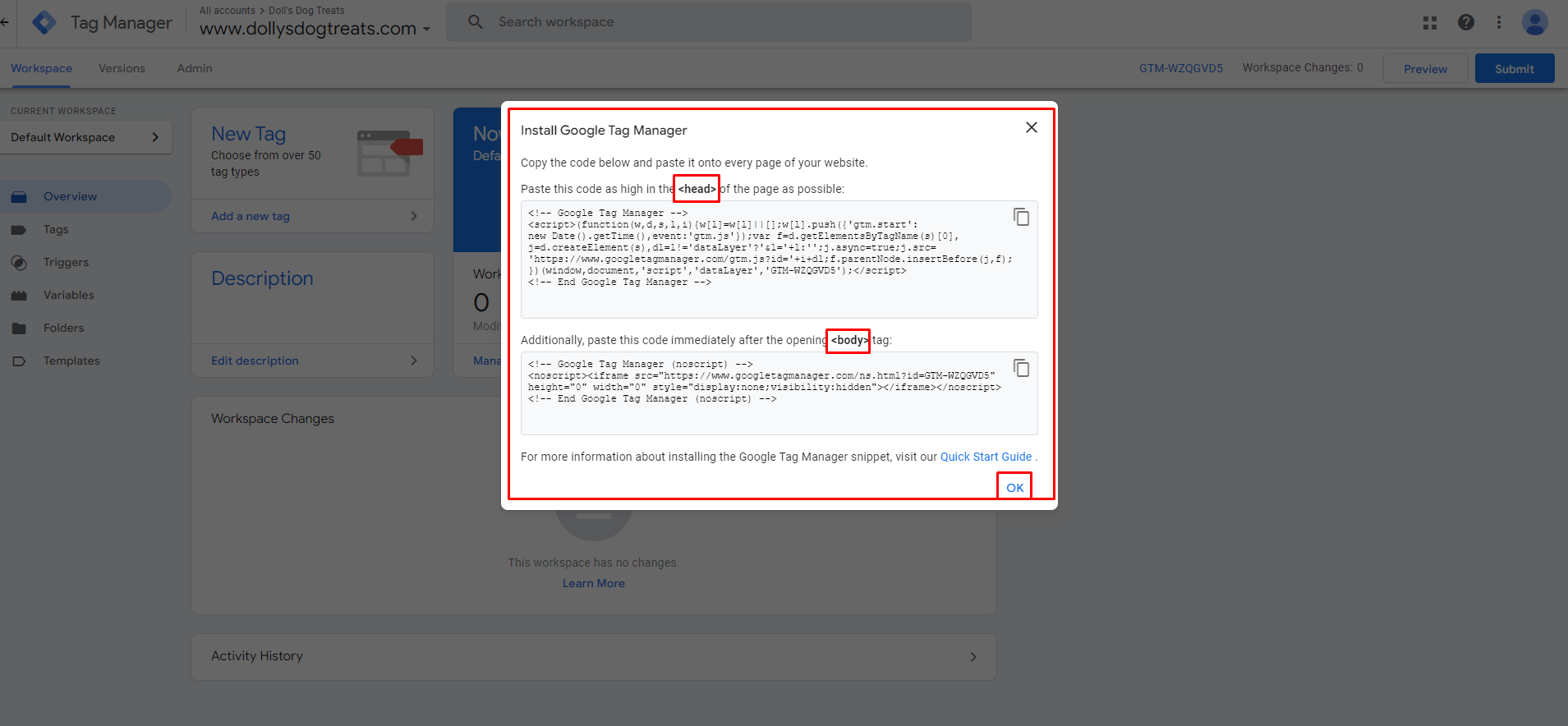
After pressing create you will agree to the terms and conditions, and be directed here. This code is important; you will want to send this to your website developer or follow these instructions on how to install google tag manager on your website.
I suggest you copy and paste these codes into a txt file with the direction for pasting it into the head and body section. Save this somewhere where you can find it again.
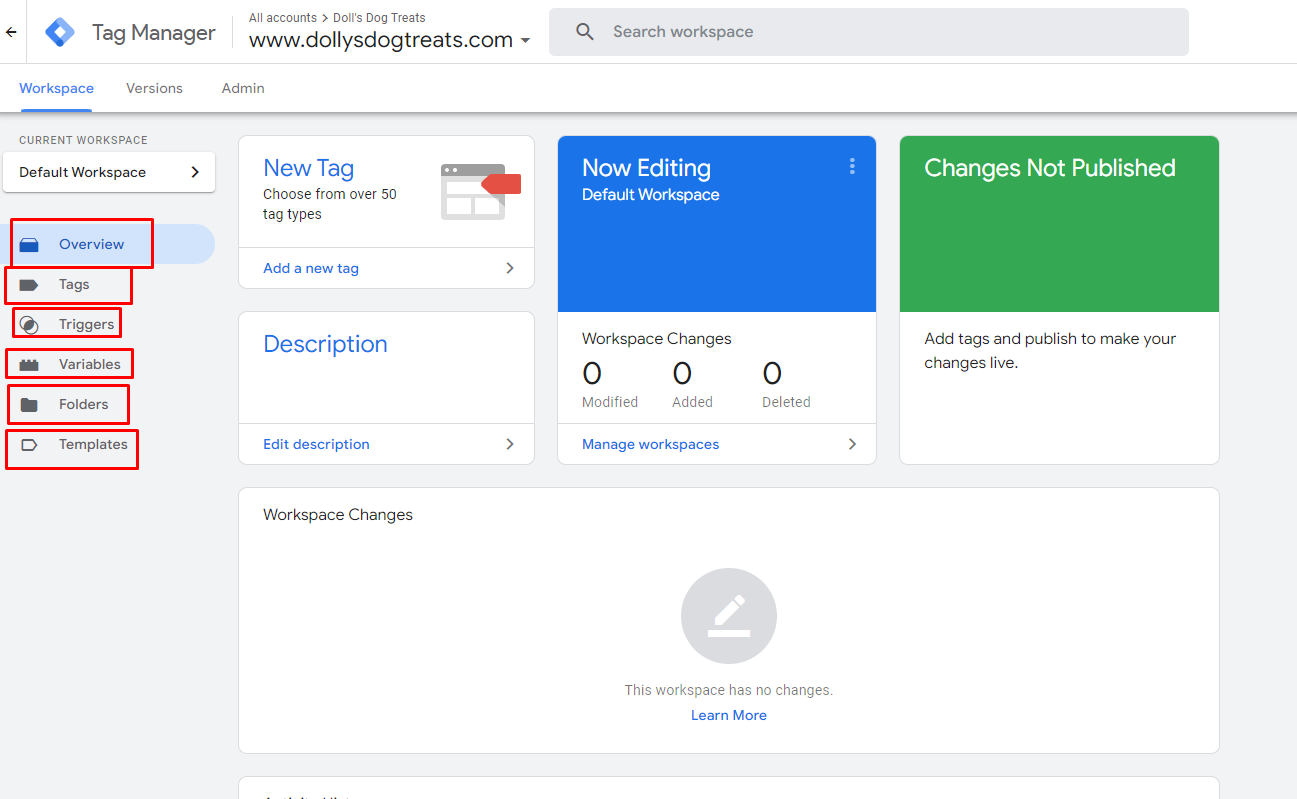
Once you save the code and press ok, you will end up here. On the left, you will be able to see all the different sections on tag manager, head to https://support.google.com/tagmanager/answer/6102821?hl=en to learn more about tag manager.
You’re now ready to start tagging your website!
Now that you have your Google Tag Manager account set up you can start tagging your website. You do need to install the Tag Manager Code on your website to track the data. But once it’s installed you can track your form fills, click on calls, landing pages, and more within your tag manager. Tag Manager is the easiest way to track your website in one space with complete control.

Recent Comments